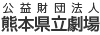- HOME
- /
- How to translate web pages
How to translate web pages
For PCs
1. Launch “Google Chrome” web browser.
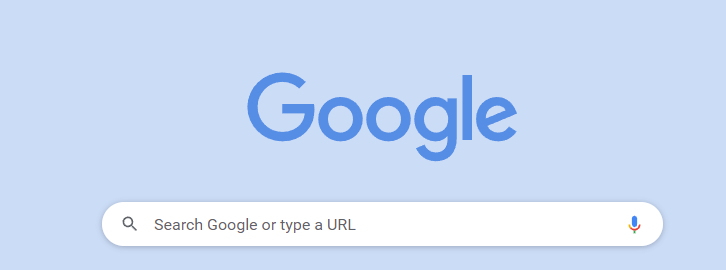
2. Search by “kumamoto prefectural theater”.
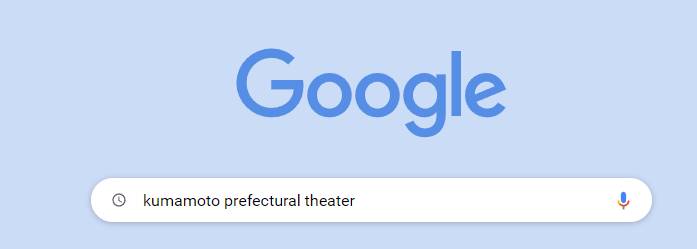
3. Or enter the https://www.kengeki.or.jp/
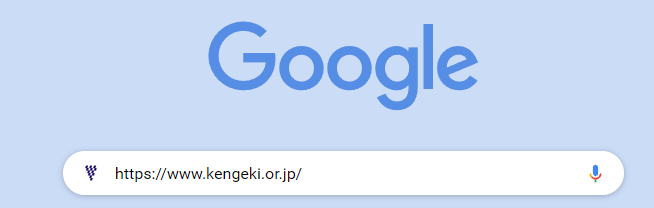
4. Access the Kumamoto Prefectural Theatre web page.
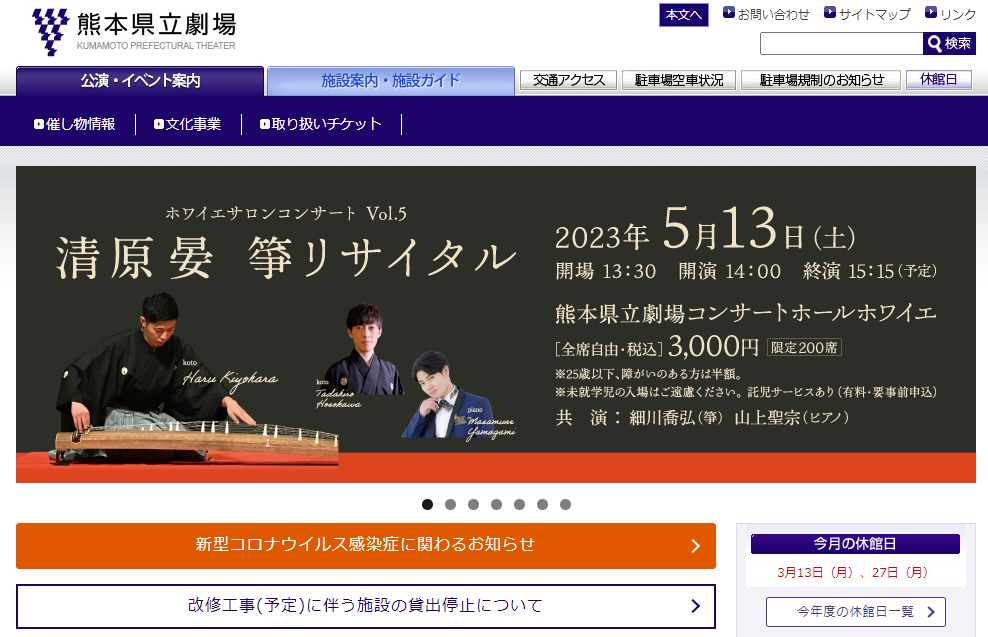
5. Click on the translation icon  to the right of the address bar.
to the right of the address bar.
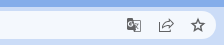
6. If you do not see the translation icon to the right of the address bar, right-click anywhere on the page and click “Translate to <language>”.
7.Click on the three-dot icon  .
.
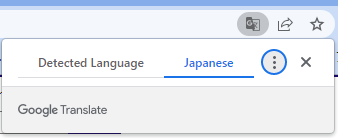
8. Select the language you want to use.
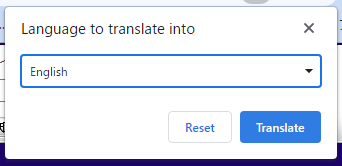
9. Google Chrome will translate the current page.
If it is not translated, please refresh the web page.
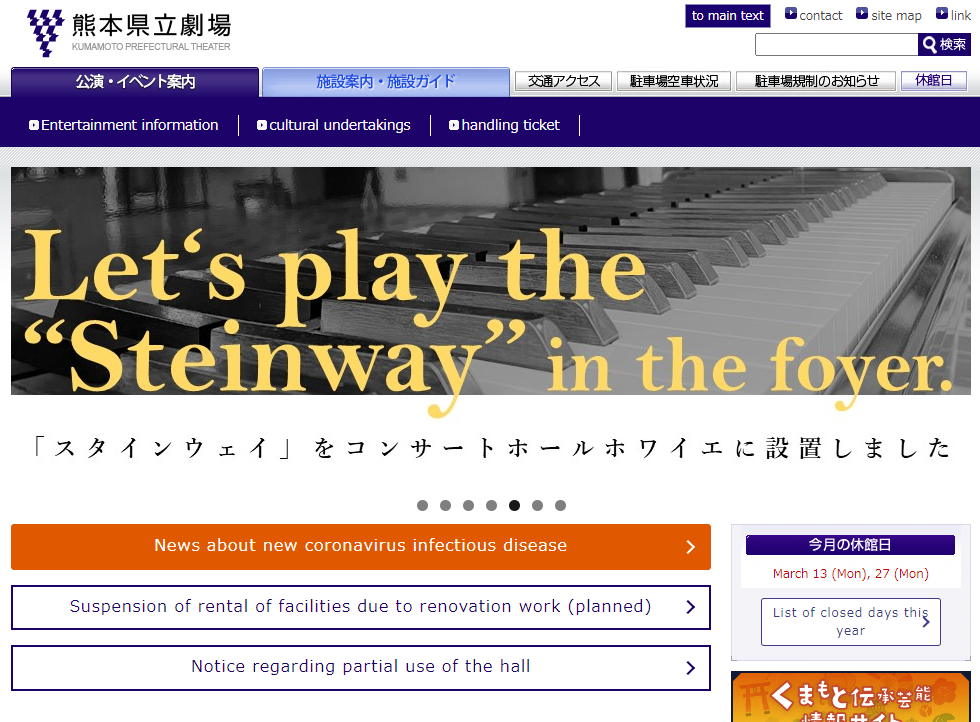
※Text in the image will not be translated.
For smartphones
1.Launch “Google Chrome” smartphone app.
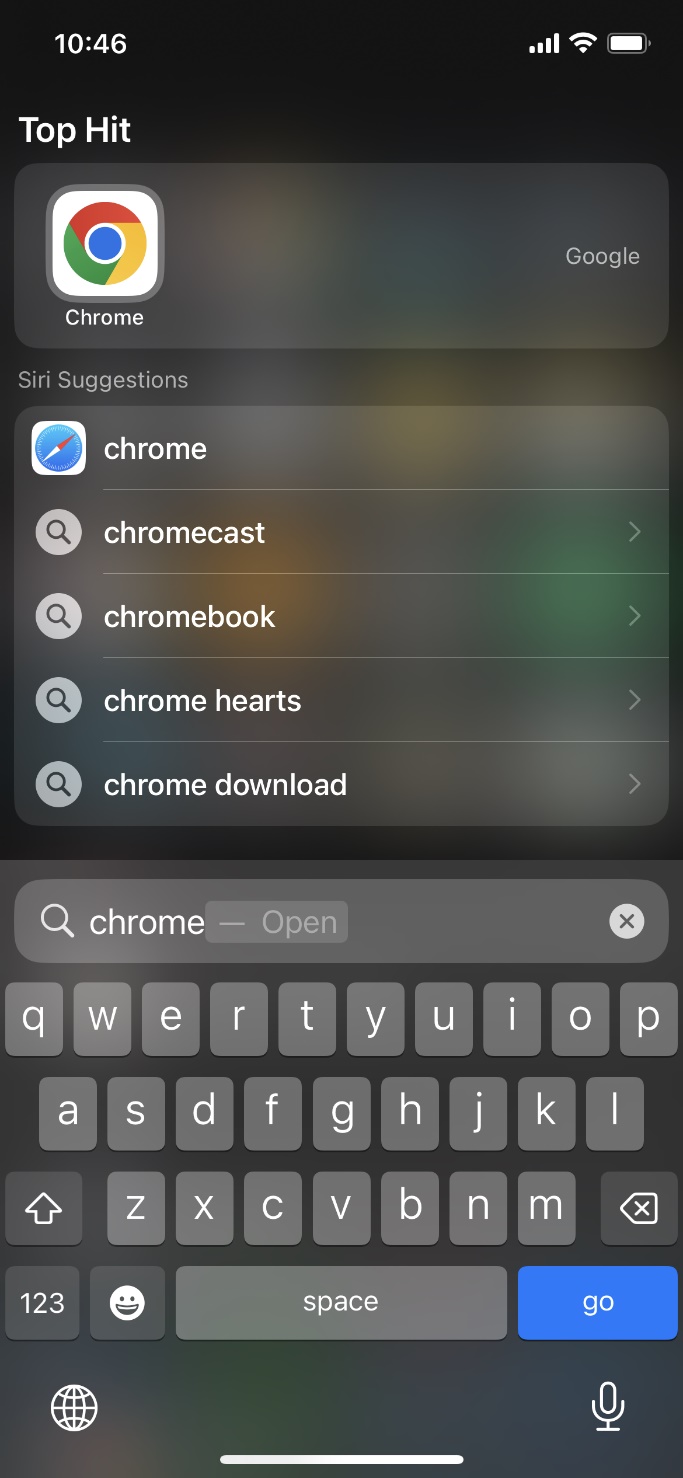
2. Search by “kumamoto prefectural theater”.
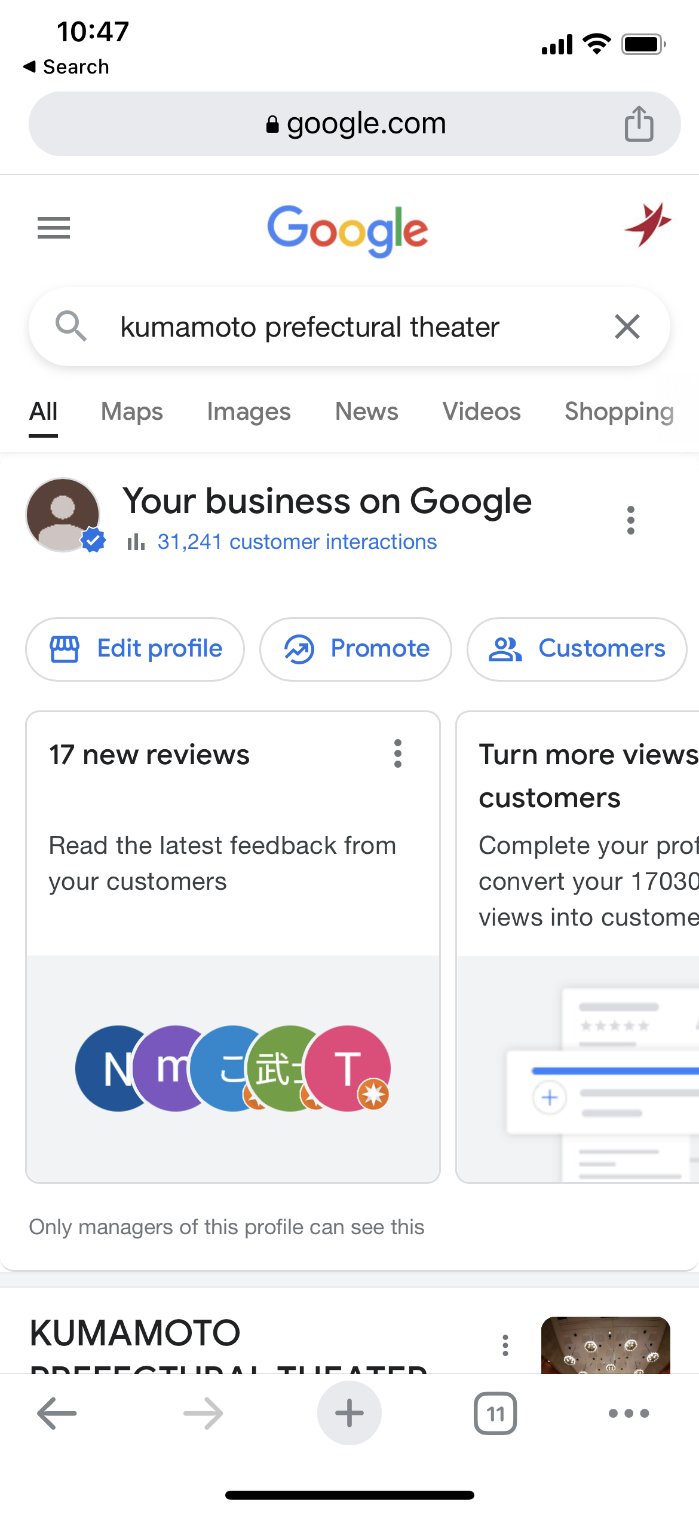
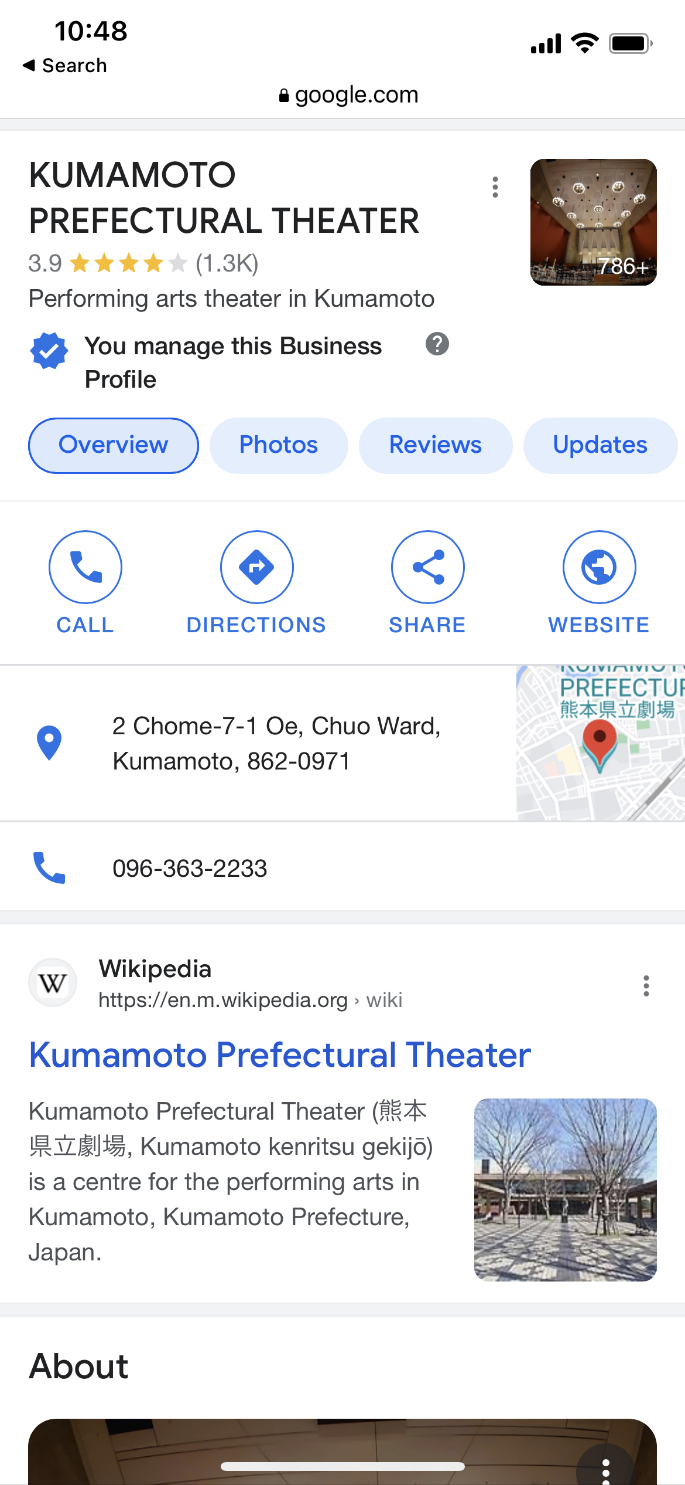
3. Access the Kumamoto Prefectural Theatre web page.
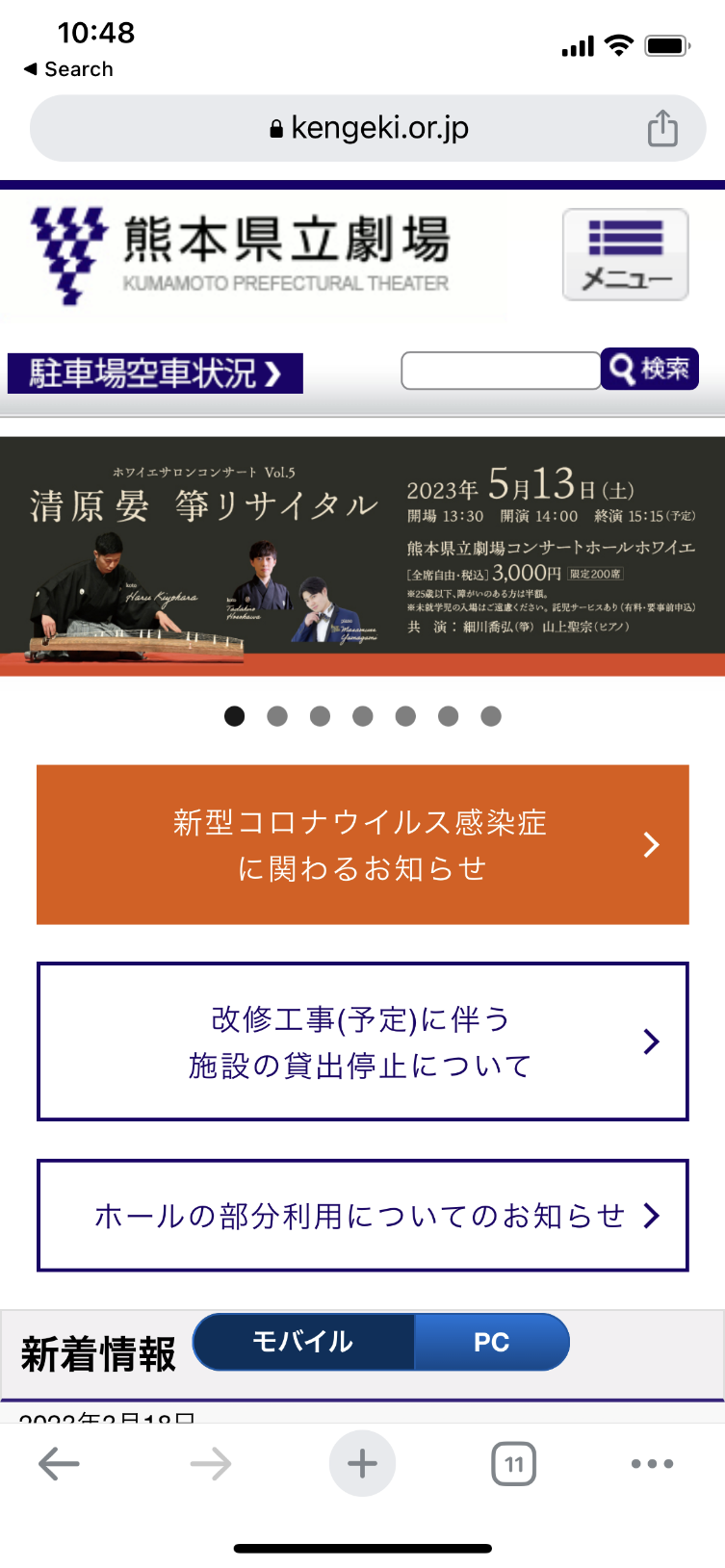
4. Tap the three-dot icon in the lower right corner of the phone screen.

5. Tap “Translate”.
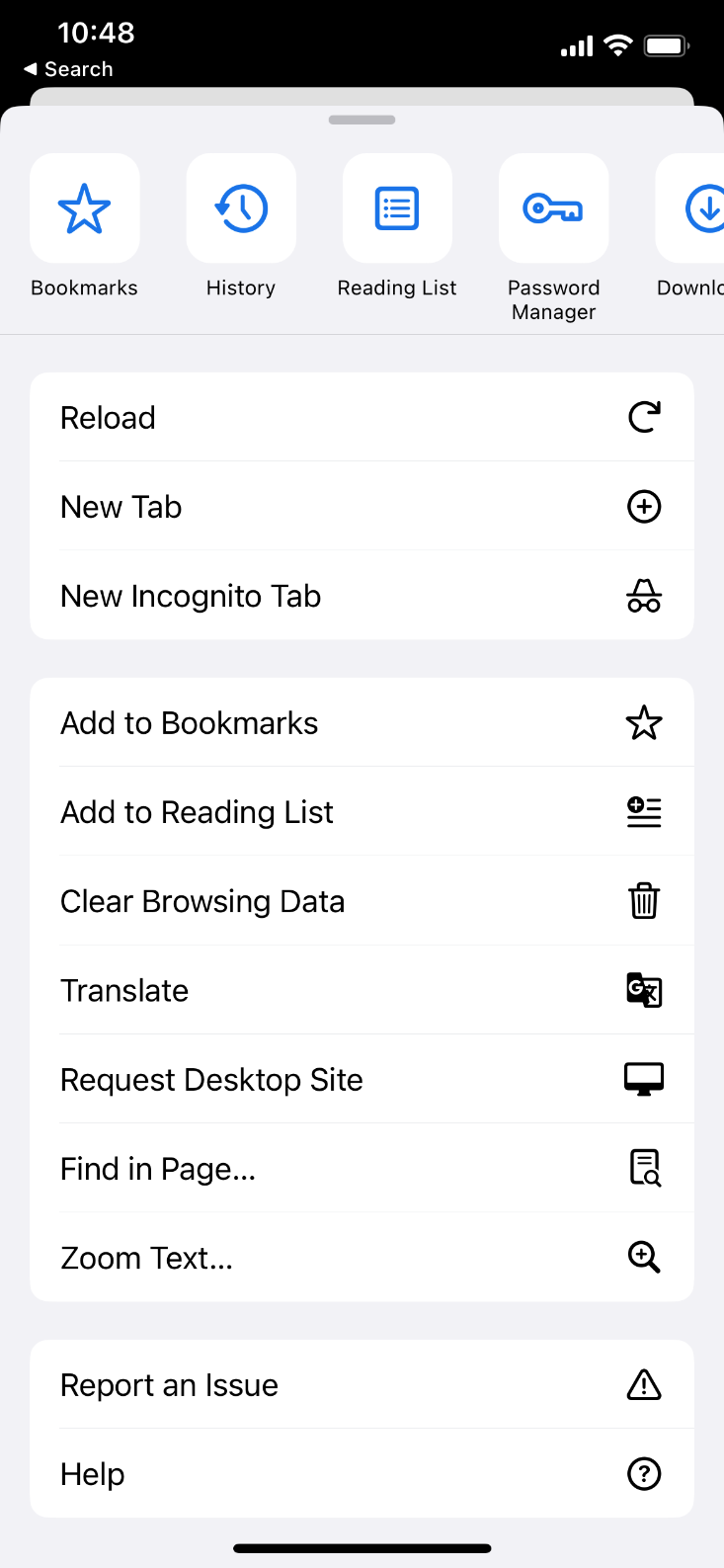
6. Select the language you want to use.
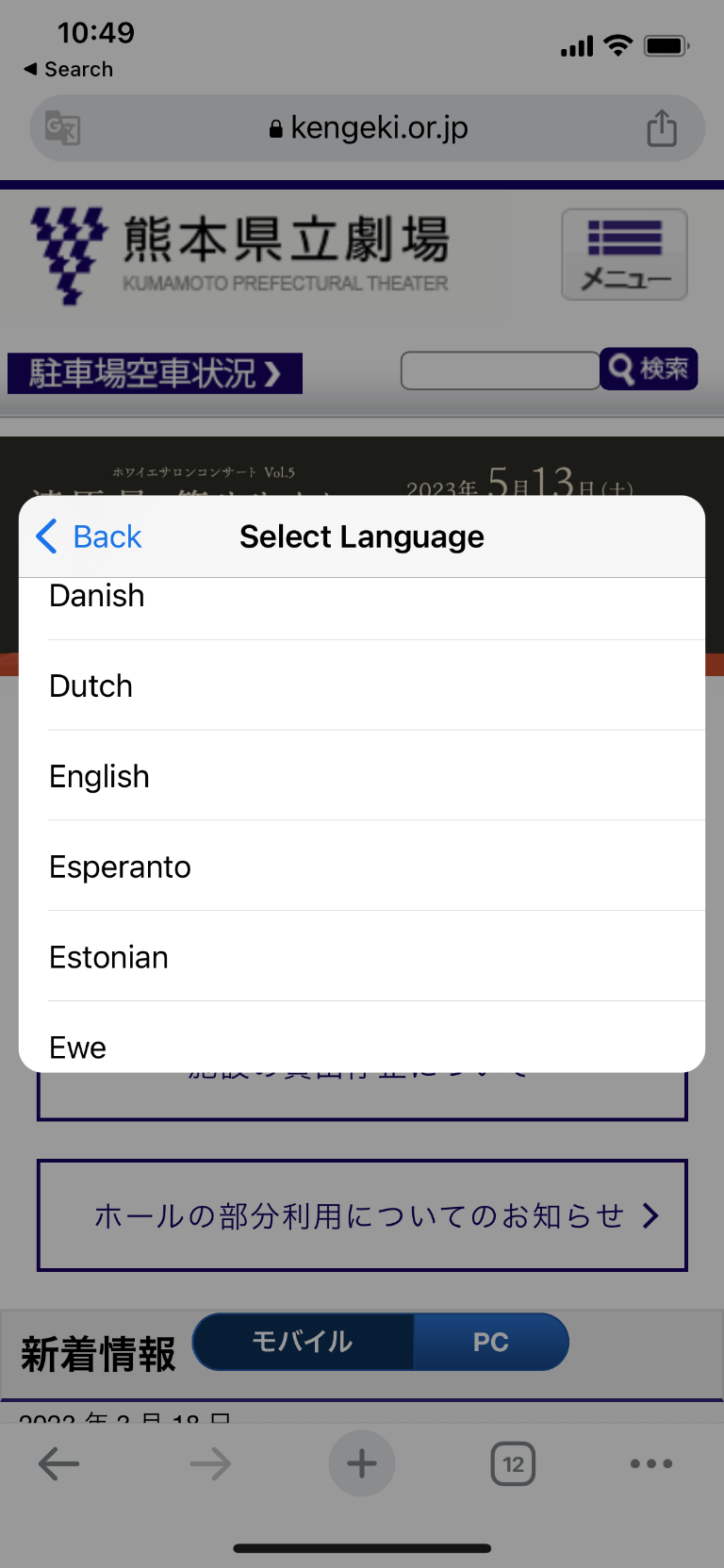
7. Tap “Translate”.
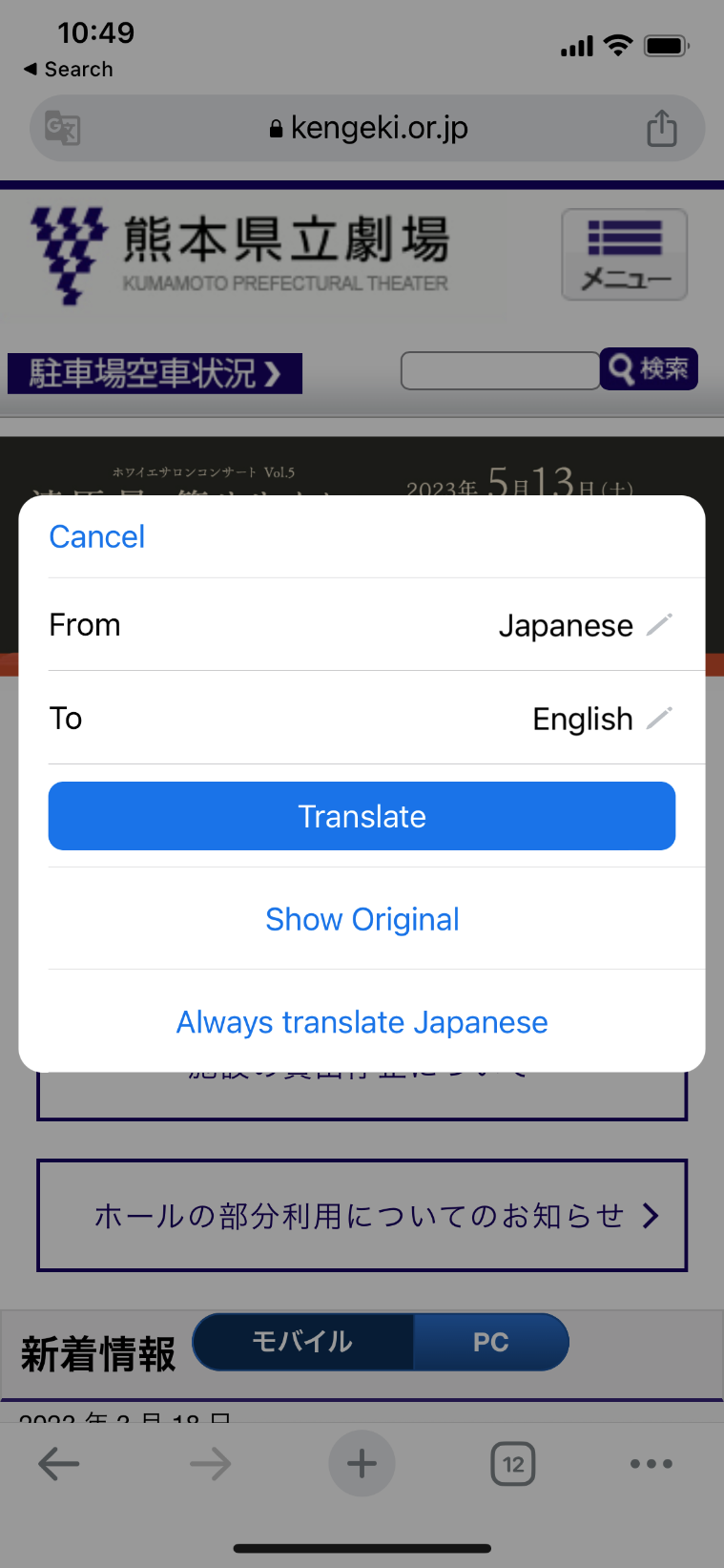
8. Google Chrome will translate the current page.
If it is not translated, please refresh the web page.
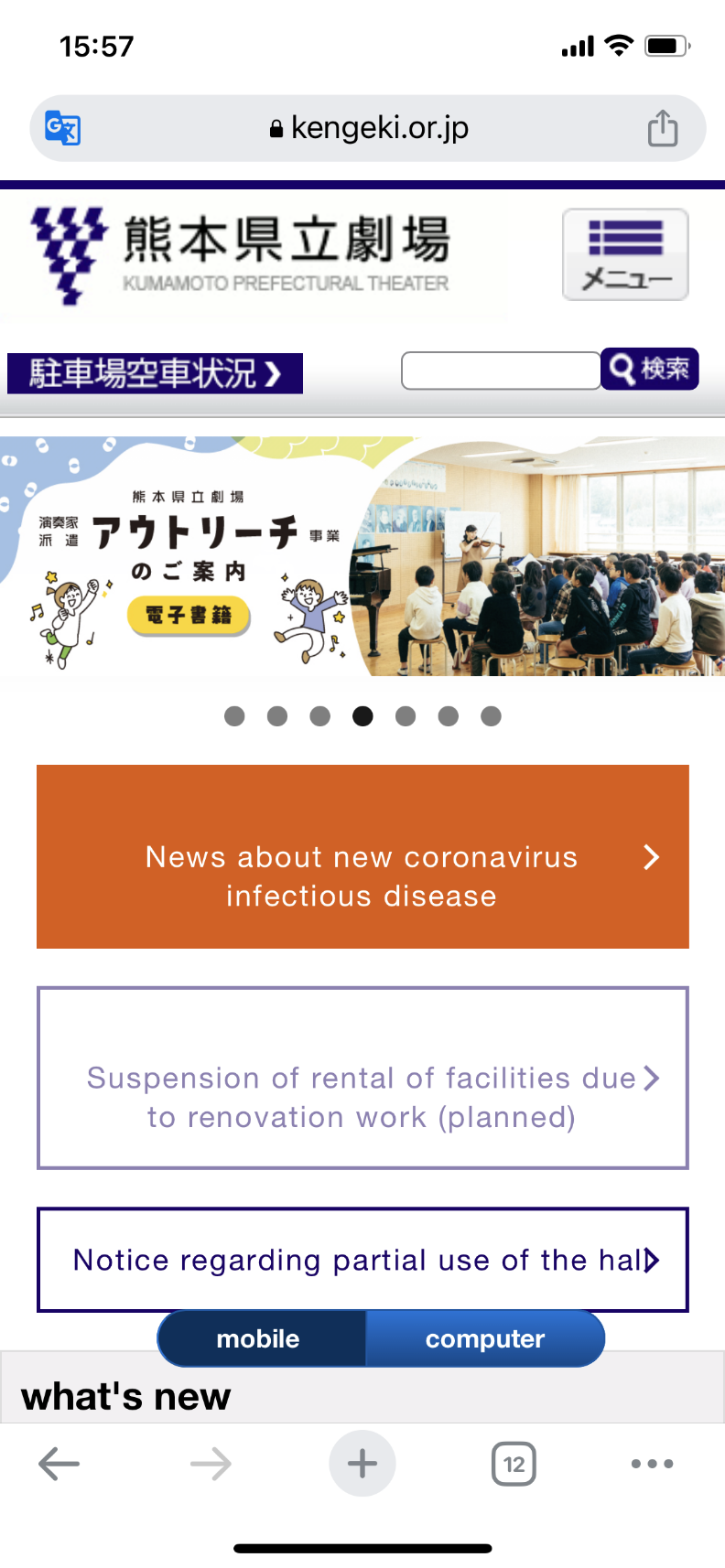
※Text in the image will not be translated.